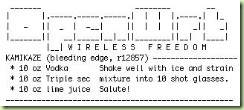 This is a raw tutorial for installing webhoneypot on a router running OpenWrt. The used version is Kamikaze 8.09 (this can be important because commands change between version). The tutorial is not 100% complete and I will update it in the future when I learn new information.
This is a raw tutorial for installing webhoneypot on a router running OpenWrt. The used version is Kamikaze 8.09 (this can be important because commands change between version). The tutorial is not 100% complete and I will update it in the future when I learn new information.
An other assumption I make is that you have a separate Linux machine. The techniques can be also adapted to Windows, but it is easier on Linux.
The first step is to make more space. Typical routers come equipped with small amount of flash (between 8 and 20MB), which isn’t even enough to install all the packages. This means that some kind of external storage needs to employed. In this example I’m assuming that an USB flash drive is used (a hidden assumption also is that the router in question has USB ports – for example some of the older WRT54Gs don’t, but ASUS 500 series do).
- After logging in with SSH, update the list of packages:
opkg update(in version 8.09 the list of packages is kept in RAM, so it needs to refreshed after each reboot) - Following (adapting) the UsbStorageHowto from the OpenWrt wiki, I installed the USB 1.1 and 2.0 modules (surprisingly both types of modules are needed to support USB 1.1 and 2.0 devices – 2.0 doesn’t offer compatibility with 1.1) and the ext3 filesystem modules:
opkg install kmod-usb-uhci kmod-usb2 kmod-usb-storage kmod-fs-ext3 # The insmod commands might not be necessary, because I got the message # "insmod: a module named X already exists" for all of them, but better # safe than sorry insmod usbcore insmod uhci insmod ehci-hcd insmod scsi_mod insmod sd_mod insmod usb-storage insmod ext3
- Now we format our stick with the ext3 filesystem on the Linux box we have access to. You can do it with a visual tool like gparted, or from the command line:
sudo cfdisk /dev/sdx #delete other partitions and create a Linux partition mkfs.ext2 -j /dev/sdx1 #make sure to use the correct device :-)
- Plug in the stick into the router and mount it:
mkdir /mnt/usbstick mount /dev/scsi/host0/bus0/target0/lun0/part1 /mnt/usbstick
- Now, the following steps can lead to bricking your router, so proceed with care. The basic plan is the following:
- Copy over the /usr directory to the stick
- Delete the /usr directory from the internal flash
- Mount the stick on the /usr directory
- Install the packages we need
- Copy back the old /usr directory to the internal flash (for safety, if for some reason the flas drive can not be mounted)
This elaborate dance in needed because opkg (the package manager) insists on having X amount of free space on / before starting the install, even if /usr (where the packages will ultimately end up) is mounted from a separate device. opkg does have options which theoretically can work around this problem, however I couldn’t use them successfully.
- To execute our plan:
mkdir /mnt/usbstick/usr_backup # these commands will take some time cp -R /usr/* /mnt/usbstick cp -R /usr/* /mnt/usbstick/usr_backup rm -rf /usr/* umount /mnt/usbstick mount /dev/scsi/host0/bus0/target0/lun0/part1 /usr # now install the new packages. a few comments: # - nano is so that we can do some basic text editing (yeah, vi is too hard for me :-)) # - php5-cli is needed because in the future an update capability will be added to # the webhoneypot, which will be run from the command line # - php5-mod-curl - it is possible that this will be a dependency in the future # - php5-mod-openssl - the updates will be (possibly) done trough SSL in the future opkg install lighttpd lighttpd-mod-cgi lighttpd-mod-rewrite nano php5 php5-cli php5-mod-curl php5-mod-openssl php5-mod-pcre php5-mod-sockets # now copy back everything to /usr umount /usr mount /dev/scsi/host0/bus0/target0/lun0/part1 /mnt/usbstick cp -R /mnt/usbstick/usr_backup/* /usr/ # and remount the stick again umount /mnt/usbstick mount /dev/scsi/host0/bus0/target0/lun0/part1 /usr
Now we have the packages installed. What follows is the fetching of the honeypot code from the repository and its installation to the router.
- First we need to fetch the honeypot from the SVN. We could do this on the router (becuase it has a subversion-client package), but unfortunately that package doesn’t support the HTTP (WebDAV) protocol (as per the SVN FAQ, SVN implements a plugin system for the different protocols and ra_dav is missing from the package provided by OpenWrt). So we do on the Linux box:
svn export http://webhoneypot.googlecode.com/svn/trunk/ - We should also prepare two other files on the Linux box, which will be copied over to the router (you could create them on the router, but it is more convenient to do it on the Linux side):
lighttpd.conf
server.modules = ("mod_rewrite", "mod_cgi") server.document-root = "/usr/wh/html/" server.upload-dirs = ( "/tmp/" ) server.errorlog = "/usr/wh/logs/lighttpd_error.log" index-file.names = ( "index.php", "index.html", static-file.exclude-extensions = ( ".php", ".pl", ".fcgi" ) server.port = 80 server.bind = "0.0.0.0" server.pid-file = "/var/run/lighttpd.pid" dir-listing.encoding = "utf-8" server.dir-listing = "disable" url.rewrite-once = ( "^/(.*)$" => "/index.php/$1" ) cgi.assign = ( ".php" => "/usr/bin/php-cgi" ) # debug.log-request-handling = "enable"php.ini
[PHP] engine = On short_open_tag = Off asp_tags = Off output_buffering = Off max_execution_time = 5 max_input_time = 60 memory_limit = 8M error_reporting = E_ALL & ~E_NOTICE register_globals = Off post_max_size = 8M magic_quotes_gpc = Off magic_quotes_runtime = Off extension_dir = "./" enable_dl = Off cgi.force_redirect = 1 file_uploads = Off allow_url_fopen = On allow_url_include = Off apc.enabled = Off extension_dir = "/usr/lib/php/" extension=pcre.so
We set up lighttpd to run PHP scripts using the CGI protocol (FastCGI would be more efficient, but also more complicated). The steps were adapted from this tutorial. The php.ini file is needed for two reasons: first, Perl regex support is not compiled into the PHP binary, so we must load it. Second APC support is compiled into the PHP library, so we must disable it, since it tries to allocate 32M of memory by default, which makes PHP fail, since we have around 20M of memory in total :-). To test that your PHP installation is workin, issue the following command on the router:
/usr/bin/php-cgi -vIt should output some basic information about PHP (lik version, copyright, etc). If it fails because of the APC cache, it outputs error message like the one described here:[apc-error] apc_shm_create: shmget(0, 8388608, 658) failed: No error. It is possible that the chosen SHM segment size is higher than the operation system allows. Linux has usually a default limit of 32MB per segment. - We copy all the files from the Linux box to the router (in the /usr directory, since it now represents the USB stick):
# on the router: mkdir /usr/wh # on the Linux box - replace 192.168.1.1 with your router's IP scp -r * [email protected]:/usr/wh # on the router: mkdir /etc/lighttpd mv /usr/wh/lighttp.conf /etc/lighttpd mv /usr/wh/php.ini /usr/bin # start the webserver
- Start the webserver:
lighttpd /etc/lighttpd/lighttp.confCheck that everything is working by accessing the address http://192.168.1.1/phpbb/ from you box (where 192.168.1.1 should be replaced with your router’s address) - Now configure the honeypot however you wish. The installation document should given you a good start. To edit the configuration file, do
nano /usr/wh/etc/config.local. One thing I would suggest is to addloglevel=4to it, so that the request details are also stored locally. - The next step would be do get a DNS name (from DynDNS for example). This is especially important if you have an IP address which changes from time to time. Also, you should submit the honeypot URL to the search engines. Have fun and please report any bugs or problems on the issue tracker.
Picture taken from mightyohm’s photostream with permission.
One response to “Installing the webhoneypot on OpenWrt”
Hi,
This approach of installing bigger applications on OpenWRT based router I've never saw. I should try.
I'm interested, how you ran all these applications, because OpenWRT does not let you install many applications if you don't have enough amount of RAM even if you have enough space of another 'root' disk?
Maybe a swap partition on external usb drive would help? Could this be done?
Thanks!